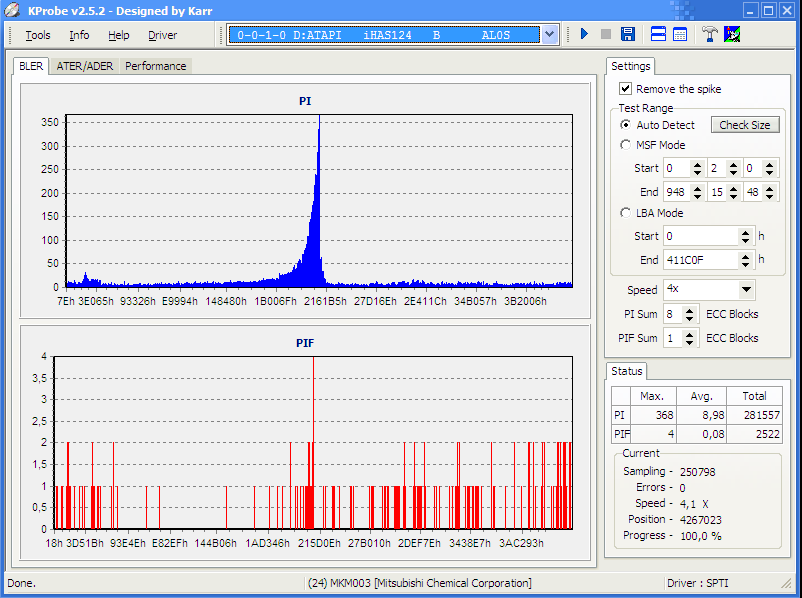Burning XGD3 with a Payload Burner Max DVD Writer
Clicks: 81939
Author:
![]() Die Deutsche Anleitung finden Sie hier
Die Deutsche Anleitung finden Sie hier
THIS TUTORIAL IS FOR DVD WRITERS THAT REQUIRE THE PAYLOAD TOOL
Here is a list of DVD-Writers that are supported by the Payload Tool:
LITEON iHas524D
TEAC DV-W524GS
ASUS DRW-20B1LT/DRW-24B1 ST/LT/DRW-24B3 ST/LT/DRW-24B5 ST/LT
DELL DH-16ABS
HP DVD1260i/ DVD1270i/ PLDSDL8ATL
LITE-ON iHAS 124 224 324 424 524 624 A/B/C/DU/ iHAS/iHAP X22 / DH-16ABSH11B
Optiarc AD-7580S/ AD-7640A/ AD-7740H/ BC-5500S
PIONEER DVR-110D/ 111D/ 118L/ 216D/ 218/ 219/ 220/ A18L/ TD10RS /S18LBK
Plextor PX-880SA / L890SA
Samsung SE-S084B SH-S202/ 203D / 222AB / 223F / 224BB / 208 / 243N / TS-L633
Downloads:
Burner Max Payload Tool v0.15
IMGBurn Latest Version
Materials:
Compatible DVD-Writer(on our Shop or on Ebay)
Verbatim DVD+R DL DVD MKM-001 or MKM-003
Burning Games with the Payload Tool & IMGBurn
First of all Download IMGBurn and install it, if you have used it before, now reset all settings to default.
Afterwards Download the Payload Tool, unpack the zip file and open the folder like on the picture above.
Now insert a blank Verbatim DVD+R DL DVD, do NOT use any other type of disk other than Verbatim MKM-003 or MKM-001, if you want it to work, use Verbatims first, they are hard enough to get working! Once it works you can feel free to try cheaper disks.
Then start the Payload Tool(Blank Verbatim DVD+R DL Must be in the Drive)
1) Now choose the DVD Writer
2) Tick the "Auto"-Box
3) Click on the Burner Max Button to start the Payload Tool
It will now start Patching the DVD Writer
When it is done it will say "Burner Max IS Enabled"
Now you can start up IMGBurn to burn an Image to a Disc. When you get this dialog, do the following:
1) Switch off Verify, untick the box, it gives errors all the time, if you want to check your discs use KProbe for reliable results.
2) If the Payload Tool worked you should now see that Free Space is 8.738.897.920 bytes, that means the disc has now a capacity of 8.7GB instead of 8.5GB. If you dont have 8.7 GB something went wrong with the Payload Tool or you are not using Verbatim DVD+R DL Discs.
3) Use these settings, they are important otherwise your burned games do NOT work!
Advanced settings
Click on Advanced Settings then LiteOn and set it up in the following way(Remember to redo it every time after using the Payload tool, the Payload Tool resets it to default settings again):
Force Hypertuning - Enabled
Online Hypertung - Disabled
Smartburn - Enabled
Overspeed - Enabled
OPC history - Do not clear
General IMGBurn settings
Set up the settings like this in IMGBurn's general settings:
I/O tab -> Page 2 -> Set Buffer to 150MB
Write tab -> Perform OPC Before Write ON
Additional IMGBurn settings(if it does not work)
Additionally you can try installing VSO and ELBY drivers, they are DVD drivers, which can improve burning quality:
You can download them for free here(need to install VSO and CloneDVD):
http://imgburn.com/index.php?act=download
When they are installed you can choose to use them instead by changing the Driver in the IMGBurn settings at I/O tab -> Page 1 from SPTI to ELBY or VSO.
Try both and check results.
4) Now pick the xbox 360 .iso file you want to burn
5) Check again if all is correct and hit the button to start burning
---------------------------------------------------------------------
Wait until everything has finished and then try the game in your xbox, that's it!
Read on here!
It is very normal that it does not work the first try, or second or third, the burners were never made to overburn and neither were the disks, every burner is different and you must push it to its very limit by finding the settings which work perfectly for YOU and your PC setup(some PC set ups just dont work either, so try different PCs).
So play around with the settings and use Kprobe2(see below for download and instructions) after every burn, to check the disk, so that you know if your new settings improved the burn!
Settings that especially make a difference are the following, ForceHypertuning ON/OFF and in some cases Clearing the OPC.
Also especially in the General Settings, trying it with Write tab -> Perform OPC Before Write ON/OFF
And if all that does not work, also try changing Drivers, use ELBY or VSO instead and compare results.
If it still does not work, look at "Troubleshooting", there are some more tips.
How to check your Disks with Kprobe2
Download and Install Kprobe2 on your PC, then start it up!
Select your DVD-Writer on top, then set up the settings like on the picture, Speed: 4x, PI SUM: 8, PIF SUM: 1 -> Then hit the start button(that blue triangle button on top)
Wait for it to finish and then you should see some results, the results for a good quality backup are the following(the lower the numbers, the better):
PI Max: 100, PI Average: 5.00
PIF Max: 5, PIF Average: 0.20
These settings are good, so lower ones are better, in the picture you see the values are bad, PI Max is at 368 and PI Average at 8.98(these are a bit too high), PIF Max: 4 is good and PIF Average: 0.08 is very good too.
Generally even backups like this also can work if your xbox DVD-Drive got a good laser but the idea is to get PI Max/Average and PIF Max/Average down to the good values as much as you can, the better the values, the more easy it is for the xbox to read the games.
Troubleshooting - Solutions to common problems
L-EC Uncorrectable Error While Verifying
Switch off Verify before you burn, then you dont get this error. :P
Game doesnt work in Xbox
There are many reasons for that one.
1) The game wasnt ripped properly, make sure to try different games from reliable sources.
2) The DVDs are bad quality, Only use Verbatim DVD+R DL Discs, MKM-001 or MKM-003
3) DVD-Writer Settings are wrong or need tweaking:
Look at the IMGBurn settings above and use them, they always need tweaking to match your burner, every burner is different and you must figure out the perfect settings for it.
4) Other settings
- In your BIOS make sure to set the settings of the SATA-Mode to AHCI
- Close all programs which might cause problems
- Disconnect other DVD-Writer that you dont need at the moment.
- If you are using a USB dongle make sure it comes with an external power supply the cheap small ones cant power a DVD Writer so it wont work
Notice: The Tutorials have been done many times and were often successfull, however we cannot guarantee the success and so dont take any responsibility for any damages that might be caused by it, you do it on your own risk!!!